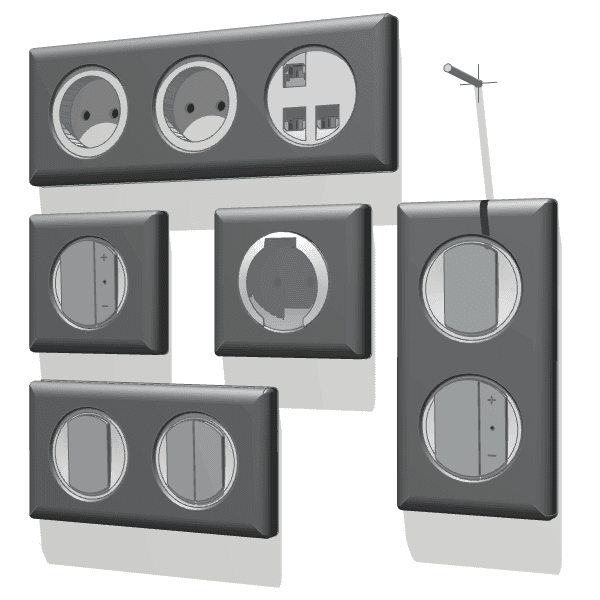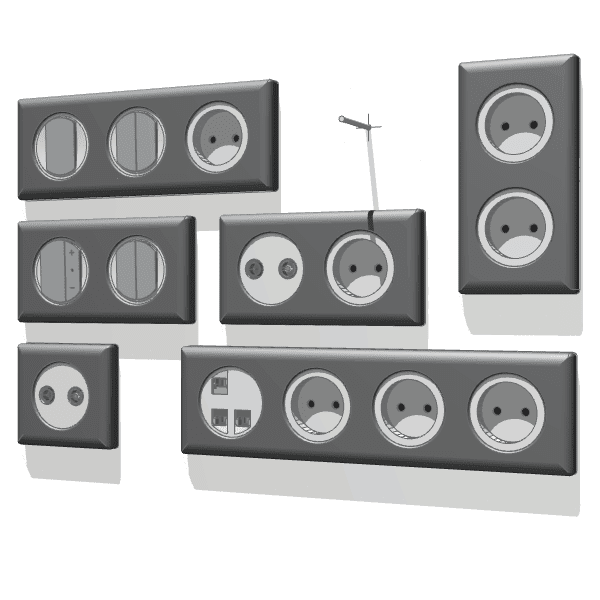- Published : August 22, 2016
- Data type : Win, macOS .zip-archive with .lcf-container/Archicad 16+
- License : Free
Electroblock 1.4
Short description:
Parametric Object Library includes 4 properties: Power Sockets and Switches, Output wire, Heating Floor, Electrical Panel. The main purpose of the library is to simplify the process of drawing up the task to design partitions and electrical power networks, and simultaneously obtaining high-quality three-dimensional model. The objects are built-customizable 2D symbols and familiar interface.
New Library versions:ELECTROBLOCK 1.6, old versions:ELECTROBLOCK 1.0, ELECTROBLOCK 1.1
Technical details
— All gdl-objects “Electric Unit” library use as a field name value of ID in Archicad and shows on the top line 2D-symbol marker. Symbol sizes are configurable via the object interface and are specified in millimeters model, regardless of the scale of the plan.
— Objects “Power sockets and switches” and “Output wire” use value of the field “Base height” as the installation level and show the bottom line 2D-character marker.
— Object “Power sockets and switches” with a lot of mechanisms automatically generates a composite 2D-symbol, depending on the type of its component mechanisms. The symbol has its own settings sizes and colors. Placing hotspots on the plan is edited, but the basic point of placing electrical unit shows the actual location of the device. The base point is the center of the first mechanism and indicates the drilling point niches for terminal boxes.
— Object “Power sockets and switches” creates electrical units of different configurations depending on the user settings and contains 11 types of devices.
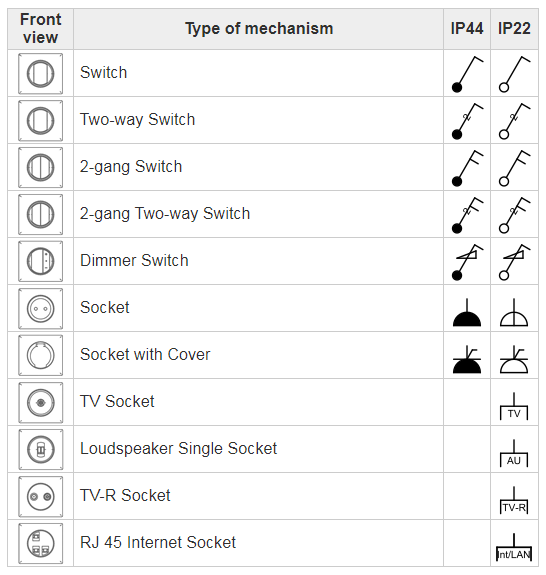
— Additional objects of the library:
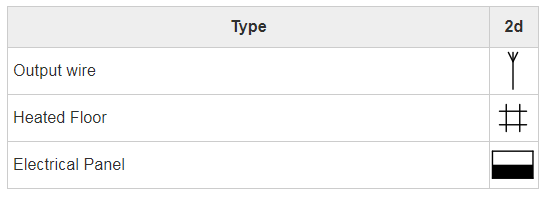
3D
*Precise analogs of models(WebGL/Three.js).
Files
*List of additional files
| [GF] Electric Unit 1.4.lcf | 985Kb | Download |
| List of electric units (A3).xml | 32Kb | Download |
| Sheet "List of electric units (A3).xls" | 43Kb | Download |
| ElectricUnit_1_4 render_1.jpg | 323Kb | Download |
| ElectricUnit_1_4 render_2.jpg | 99Kb | Download |
| ElectricUnit_1_4 preview.max | 1.45Mb | Download |
| ElectricUnit_1_4 variations.max | 3.78Mb | Download |
| ElectricUnit_1_4 render_1_Standart.max | 1.43Mb | Download |
| ElectricUnit_1_4 render_1_Vray.max | 1.39Mb | Download |
| ElectricUnit_1_4 render_2_Vray.max | 1.39Mb | Download |
| ElectricUnit_1_4 preview.3ds | 876Kb | Download |
| ElectricUnit_1_4 variations.3ds | 2.73Mb | Download |
| ElectricUnit_1_4 render_1.3ds | 900Kb | Download |
| Test - Socket layout (rus).pdf | 259Kb | Download |
| Test - Switch layout (rus).pdf | 193Kb | Download |
| Test - List Layout (rus).pdf | 255Kb | Download |
Interface
-
Setting mechanisms types 1,2,3,4,5.
Location: accommodation unit horizontally or vertically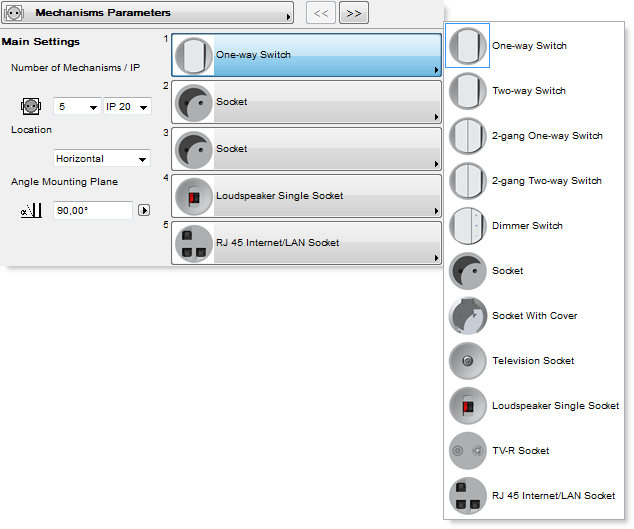
-
Electric symbol (on / off) on the plan shows an electrical device symbol; symbol block with a plurality of units is automatically generated depending on the types of its component mechanisms; symbol has its own settings sizes and colors; placing on the plan is edited hotspots, but the basic point of placing electrical installation shows the actual location of the device; the reference point is the center of the first post and indicates the drilling point niches for terminal boxes.
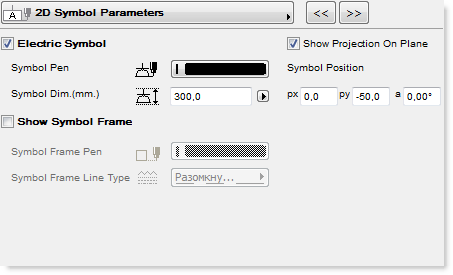
-
Marker for electrical unit (on / off) shows on the plan marked unit (ID) and installation level (base height). Marker reads the value directly from the model.
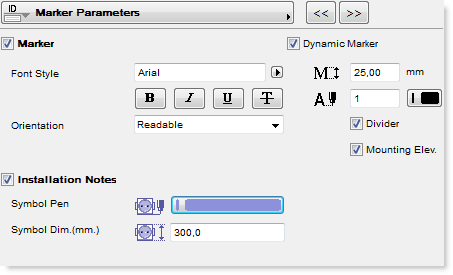
-
Materials: adjust the color settings / materials of frame, front panel, terminal boxes, keys.
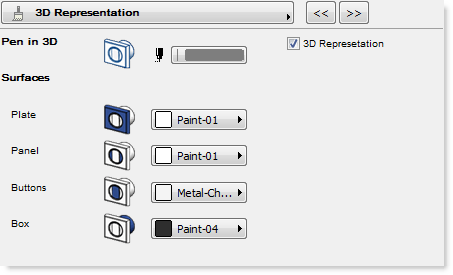
-
Listing Parameters: group of parameters, intended for calculation and display various kinds of lists.
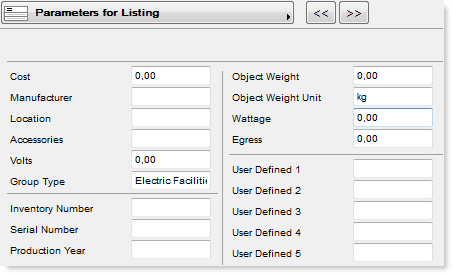
How to get Schedules
*Produce Sockets and Switches Schedules
For convenience and ease of use with the object “Power Sockets and Switches” in terms of issuing catalogs is added file List of electric units (A3).xml
-
In the rollout “Document” find Schedules and Lists> Schedules> Scheme settings.
-
In opened window click “Import” and find the file “List of electric units (A3).xml”. Click “Open”. In window “Scheme” appeared necessary to us schedule. Click “OK”.
-
Again, go to the “Document”, find Schedules and Lists> Schedules> Scheme Settings. Select>“Specification of electric units (A3)“or find our schedule in the Navigator tab Schedules> Element. ArchiCad create a catalog on our tasks. To calculate the amount uniform units tick “Merge uniform items”. To correctly display the front view in the column “Front view”, select the column “Front view” and tick “Scale to Fit”.
-
Next, insert schedule in layout:
Find in Navigator schedule “List of electric units (A3)”, in front of it press the right mouse button and select” Save View and Place on Layout”.
Schedule file List of electric units (A3).xml
Example of generated list List of electric units (A3).xls
Example of generated list in Layout List of electric units (A3).pdf (rus)
Comments
Discussion, bugs, feature requests.
 OBJECTS AND LIBRARIES /
ELECTROBLOCK 1.4
OBJECTS AND LIBRARIES /
ELECTROBLOCK 1.4